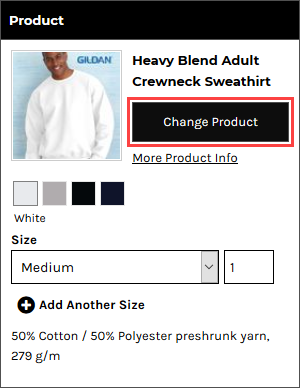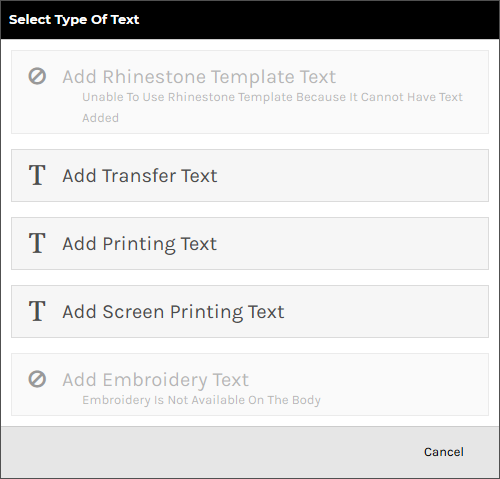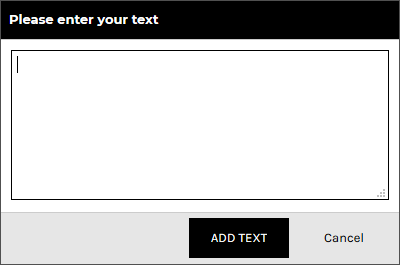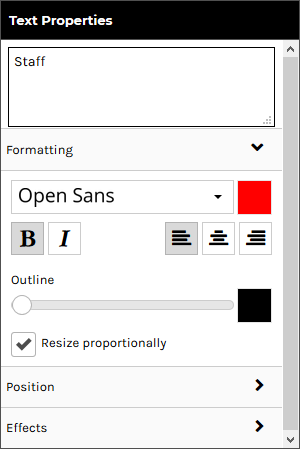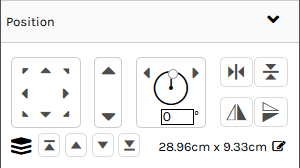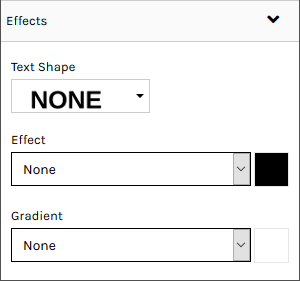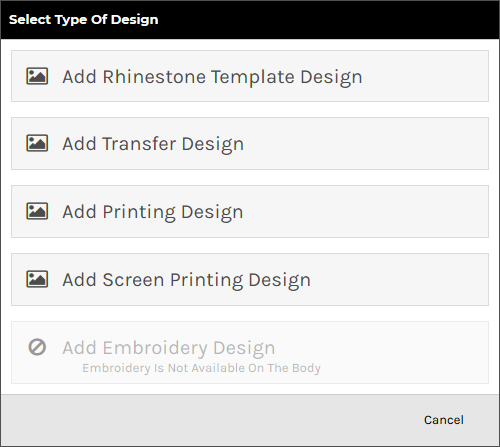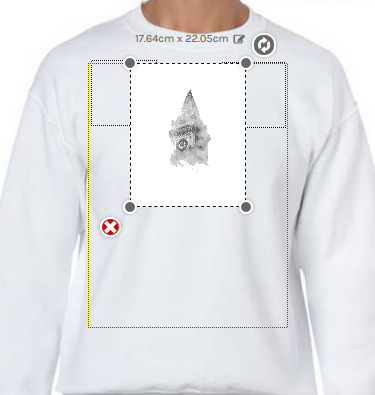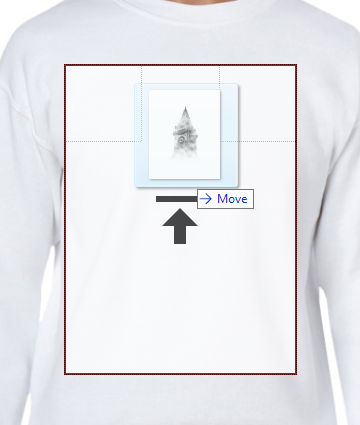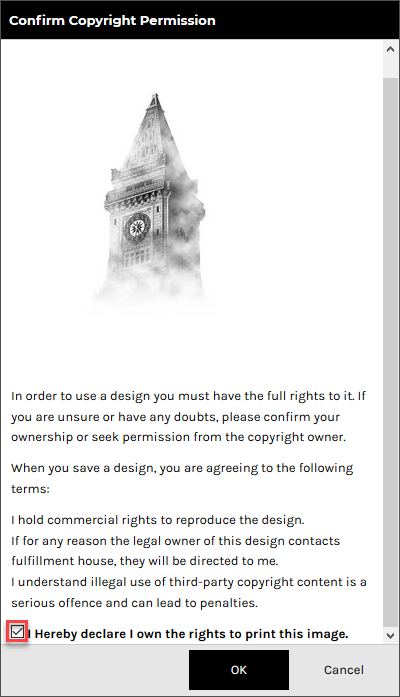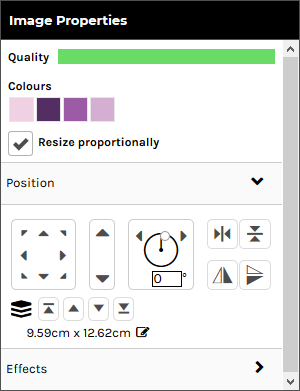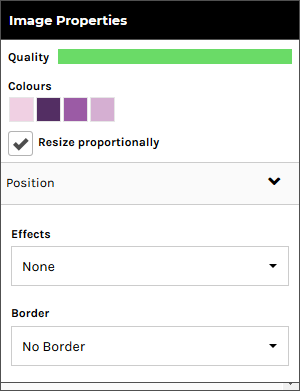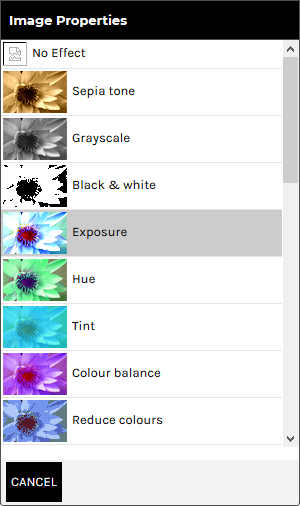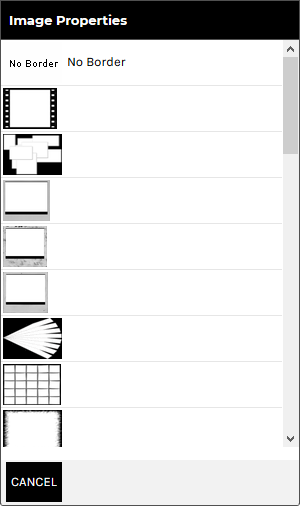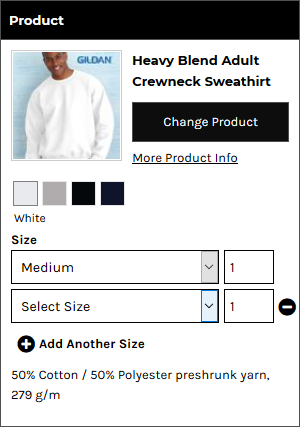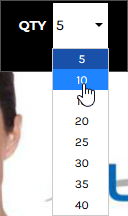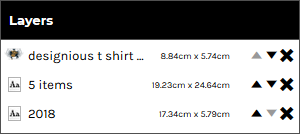inatellingen






Aantal
minimum aantal: x Verkrijgbaar in bundels van: x Product ordered in bundles.
(
Unit PRICE WILL GO HERE
per stuk)
Update
Product

#E190 Men's T-shirt
Mx2, Lx1, XLx3
Kies Maat
minimum aantal: 10
available in bundles of: 10
Product ordered in bundles.
View Description
Hide Description
Teksteigenschappen
Lagen
Verander Product
Locaties
OK
Alles
Geselecteerd
// Wacht totdat het bedrag is ingeladen
setInterval(function () {
const priceEl = document.querySelector('.dnDesignerHeader__total span'); // Pas selector aan als nodig
if (priceEl && !document.querySelector('#inclBtw')) {
const priceText = priceEl.innerText.replace(/[^\d,.-]/g, '').replace(',', '.');
const excl = parseFloat(priceText);
if (!isNaN(excl)) {
const incl = (excl * 1.21).toFixed(2).replace('.', ',');
const inclSpan = document.createElement('span');
inclSpan.id = 'inclBtw';
inclSpan.style.marginLeft = '10px';
inclSpan.style.fontWeight = 'normal';
inclSpan.innerText = `(incl. btw: €${incl})`;
priceEl.parentNode.appendChild(inclSpan);
}
}
}, 1000); // elke seconde controleren (kan evt. lager)
 Wacht alsjeblieft
Wacht alsjeblieft